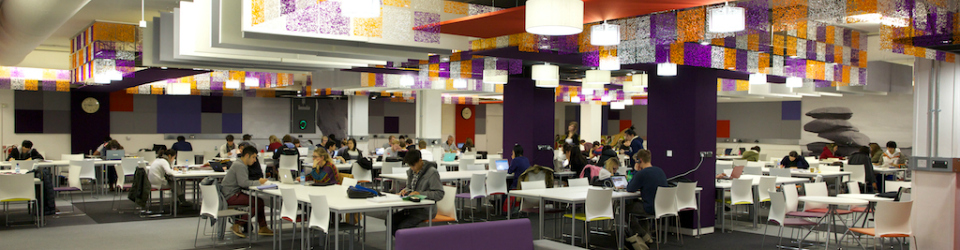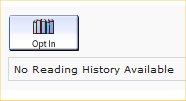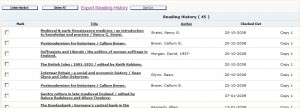You told us that our library borrowing rules could be made simpler – so that is exactly what we have done!
You told us that our library borrowing rules could be made simpler – so that is exactly what we have done!
New, rules are now in place to make it easier and simpler to understand and manage your library borrowing.
We also took the opportunity to change library fines, following our consultation with staff and students last academic year.
You can now see at a glance how many items you can borrow, how long you can keep them and also check on things like renewals, recalls and fines, all in one ‘at a glance’ table.
Exeter Libraries
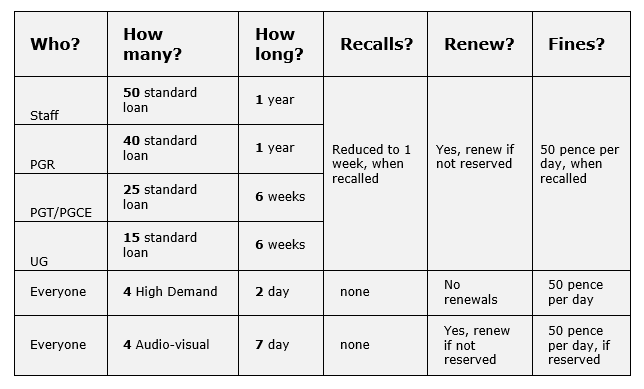
- Standard : Print book or print journal
- High Demand : Print book, print journal, DVD, other – Shelved in entrance area, marked with red dot
Cornwall Libraries
Standard loan periods are the same with slight variation in High demand and Audio-visual material. please see Penryn Campus Library – Loan periods.
For more detail about managing your library account, take a look at the Using the Library section of the Library website.